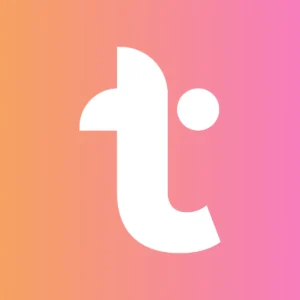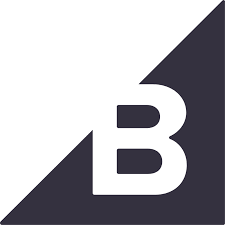Adobe Commerce is a powerful ecommerce platform for building, managing, and scaling customized online store experiences.
Adobe Commerce gives businesses full control over their online sales, promotions, and customer management. When connected to PassKit, those ecommerce capabilities extend into the physical and mobile world through wallet passes that update automatically based on store activity.
With this integration, you can issue Apple Wallet or Google Wallet passes for loyalty, coupons, VIP access, event tickets, or pickup codes directly from customer actions in Adobe Commerce. Every pass remains live and updates in real time as orders, customer tiers, or promotions change, keeping customers engaged without additional manual work.
Setting Up The Integration
To connect Adobe Commerce with PassKit, you first need a pass design that fits your purpose, whether that is a loyalty card, coupon, ticket, or other format. Once it is published in PassKit, you can link it to Adobe Commerce events so pass creation, updates, and revocations happen automatically.
Here are the key steps you will follow:
- Create and publish your pass project in PassKit and decide which fields to include. This could be customer name, loyalty tier, coupon value, expiry, or a scannable code.
- In PassKit, go to Settings and open Developer Tools. Note your API region, SDK host, and API prefix, then generate your credentials for secure access. This information is essential for making API calls.
- In Adobe Commerce, choose the activities that should trigger pass actions. Examples include an order being paid, a customer moving into a new group, a coupon being redeemed, or a product being purchased that comes with a ticket.
- Use Zapier, Make, webhooks, or a custom Adobe Commerce module to send these events to the PassKit API. Map the relevant fields from Adobe Commerce to the fields in your PassKit template so the pass displays the correct details.
- Optionally, subscribe to PassKit webhooks so pass installs, updates, and scans are sent back into your Adobe Commerce reporting or CRM for complete visibility.
Once this setup is complete, your wallet passes will stay in sync with your ecommerce platform automatically.
Common Use Cases
This integration allows you to connect Adobe Commerce store activity directly to wallet passes that customers value and use often.
- Loyalty Cards: Issue passes that reflect points, tier status, and benefits as customers shop more. This keeps customers aware of their rewards without having to log in.
- Promotional Coupons: Deliver wallet-based coupons after a purchase or during a campaign. PassKit can automatically update expiry dates or mark coupons as redeemed.
- VIP Access: Provide passes to premium customers for early access events, private sales, or exclusive content. These can change appearance to highlight upcoming opportunities.
- Event Tickets: Sell event products in your store and have tickets issued as wallet passes that can be scanned at entry.
- Pickup Passes: Send passes for in-store or curbside pickup containing order IDs and pickup instructions, speeding up handover for staff and customers.
These scenarios turn store transactions into ongoing engagement opportunities and reduce the friction of traditional email or paper-based communications.
Industries That Benefit Most
While any Adobe Commerce merchant can benefit from this integration, it is particularly effective for businesses where repeat engagement, promotions, or event attendance are important parts of the customer relationship.
Examples of industries that gain the most value include:
- Retail and fashion brands
- Consumer electronics stores
- Grocery and food retailers
- Health and beauty businesses
- Sporting goods and fitness equipment sellers
- Event and ticketing businesses
- Specialty and luxury goods merchants
These industries can use wallet passes to maintain customer visibility and deliver information that customers can act on instantly.
Requirements
Before starting, make sure you have the right tools and information prepared.
- A PassKit account with at least one published pass project ready for use.
- An Adobe Commerce account with API access or a connection through Zapier, Make, or a custom module.
- PassKit API credentials from your Developer Tools settings.
- A mapping plan for linking Adobe Commerce fields to your PassKit template fields.
- A delivery method for sending the Add to Wallet link to customers, such as Adobe Commerce’s email system, SMS integration, or marketing automation tools.
With these in place, most Adobe Commerce merchants can launch a working integration in less than a day.
Support & Documentation
If you are setting this up for the first time, review the following PassKit resources for a smooth launch:
These guides cover the technical details for connecting and authenticating your Adobe Commerce store to PassKit and ensuring updates flow both ways.
Frequently Asked Questions
Can I Trigger Different Pass Designs Based On Customer Groups In Adobe Commerce?
Yes. Adobe Commerce allows you to assign customers to specific groups such as VIP, wholesale, or retail. By connecting these groups to different PassKit templates, you can issue unique passes for each segment.
For example, VIP customers might get a gold pass with exclusive perks, wholesale accounts could get a pass with bulk order discounts, and regular customers might have a standard loyalty pass.
These designs can also contain different barcode formats, expiry rules, and branding so that each audience receives a pass that feels highly personalized and relevant to them.
Can Adobe Commerce Passes Work For Both Online And In-Store Redemptions?
Yes. PassKit passes issued from Adobe Commerce can include barcodes, QR codes, or even NFC tags that can be scanned in physical retail locations.
At the same time, they can contain promo codes or direct purchase links for use in your online store. This creates a single, unified pass that works seamlessly across both channels.
For example, a promotional coupon could be redeemed by scanning it at a store checkout or entering its code during an online order, without creating separate offers for each environment.
What Happens If A Promotion Or Coupon Expires?
When a promotion or coupon expires in Adobe Commerce, the pass can be updated through PassKit to reflect that change in real time.
You can choose to change the pass’s color or text to indicate expiry, remove the active barcode so it can no longer be scanned, or replace it with a new offer to encourage continued engagement. This keeps your promotions accurate and prevents confusion for customers trying to use outdated passes.
Can I Track Pass Usage And Link It Back To Adobe Commerce Data?
Yes. By enabling PassKit webhooks, you can capture events such as pass installs, updates, and scans. These events can be fed back into Adobe Commerce or your connected CRM to match pass activity with customer records.
For example, if a coupon pass is scanned in-store, that event can be logged against the customer’s profile, giving you insight into redemption behavior and campaign performance.
Over time, this data helps you refine offers, target the right customer segments, and measure the real impact of wallet passes on sales and loyalty.