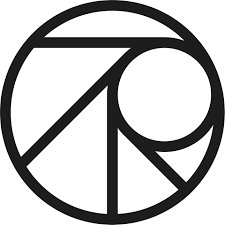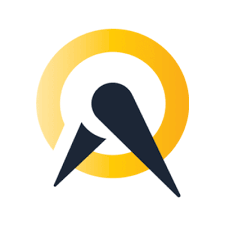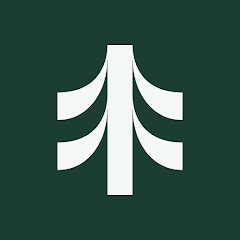BookWhen is a booking and event registration platform for classes, courses, and workshops online.
BookWhen manages schedules, tickets, attendee data, and reminders in one place. Connecting BookWhen with PassKit turns those bookings into wallet passes for Apple Wallet and Google Wallet. Customers receive a branded ticket or pass they can find quickly on their phones, and that same pass can update automatically if details change.
With this integration, you can issue, update, or revoke passes when BookWhen events occur, such as new bookings, reschedules, cancellations, and refunds. The result is clearer communication for attendees and faster entry for staff without extra manual work.
Setting Up The Integration
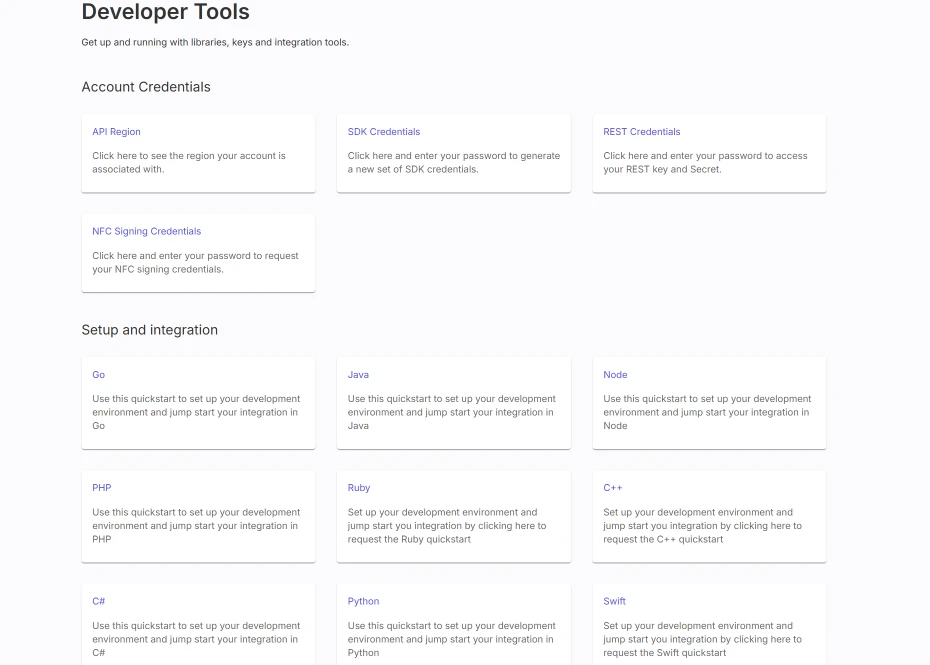
You will connect BookWhen’s booking events to PassKit so pass creation and updates happen automatically. The outline below shows the process from design to launch.
- Create and publish your pass project in PassKit. Choose a ticket, membership, or coupon layout and include fields like attendee name, event title, date and time, location, and a scannable code.
Publishing the project makes it available for your automations to reference. - Open PassKit Settings and then Developer Tools. Note your API region, SDK host, and API prefix, and generate API credentials for secure access.
These credentials allow your integration to create and update passes reliably. - Decide which BookWhen activities should trigger a pass action. Common triggers include booking created, attendee added, booking rescheduled, booking canceled, refund issued, and event updated.
Clear triggers ensure passes are sent only when they are useful. - Connect BookWhen to PassKit through Zapier, Make, or a lightweight webhook endpoint. Configure your automation to call the PassKit API when BookWhen fires the selected events.
This connection turns booking activity into wallet pass actions with minimal overhead. - Map BookWhen fields to your PassKit template. Typical mappings include attendee name, email, booking reference, ticket type, start time, venue, and a reference ID for the barcode payload.
Accurate mapping ensures the pass displays the right details the first time.
After these steps, your passes will be issued and updated automatically based on BookWhen’s booking data.
Common Use Cases
BookWhen and PassKit work well wherever confirmed times and simple access matter. The examples below show practical ways to use this integration in real situations.
- Wallet Tickets For Bookings – Issue a pass when a booking is confirmed so attendees have time, location, and a QR code on their phones.
Attendees present the pass at the door for quick scanning and fewer queues. - Reschedules And Cancellations – Update the same pass when BookWhen changes timing or status so attendees always see correct information.
This reduces support messages and prevents no-shows caused by outdated details. - Membership And Class Packs – Provide a wallet card for members or class-pack buyers that shows status, remaining sessions, or expiry.
Each attendance recorded in BookWhen can update the count on the pass. - Promotions And Rebooking – Send a wallet coupon after attendance that encourages the next booking within a set period.
The pass can expire automatically and prompt a return visit before it lapses. - Multi-Session Courses – Issue one pass that lists the course and updates notes or links as sessions progress.
Attendees keep one persistent credential instead of multiple emails or PDFs.
These patterns replace static PDFs and scattered emails with a pass customers keep and use.
Industries That Benefit Most
Any organization using BookWhen can benefit, but the integration is especially helpful where attendance, access, and repeat visits are important. The list below highlights common fits.
- Fitness, yoga, and wellness classes
- Arts, music, and community workshops
- Education, tutoring, and training programs
- Nonprofits and clubs running member events
- Hospitality, tasting rooms, and pop-up experiences
These teams see value because passes make entry faster, reduce confusion, and keep essential details visible on attendees’ phones.
Requirements
A short checklist ensures you have what you need for a reliable setup. Review the items below before you begin.
- A PassKit account with at least one published pass project
- A BookWhen account with access to integrations or automation tools
- PassKit API credentials from Developer Tools
- Zapier, Make, or a small webhook service to call the PassKit API from BookWhen events
- A field-mapping plan from BookWhen booking data to your PassKit template
With these items ready, most teams can launch a dependable integration in a short session.
Support & Documentation
Helpful resources for setup and management:
Reviewing these resources before starting will help make the setup efficient and avoid unnecessary issues later.
Frequently Asked Questions
Can BookWhen Issue Wallet Tickets Through PassKit?
Yes. When a booking is confirmed in BookWhen, your automation can call the PassKit API to create a wallet ticket that includes attendee name, event title, start time, venue, and a barcode or QR code tied to the booking reference.
If you track seating or capacity, you can add seat or ticket class to the pass as custom fields. Door staff can scan the code and match it to the BookWhen booking, which speeds entry and reduces manual lookups.
Will Passes Update Automatically When A BookWhen Booking Changes?
Yes. If a booking is rescheduled, canceled, refunded, or has a location change in BookWhen, your integration can send an update to PassKit that edits the existing pass rather than issuing a new one.
Time, venue, notes, and barcode status can all be refreshed on the same ticket. Attendees will see the change inside Apple Wallet or Google Wallet within seconds, which lowers no-show rates and prevents confusion from outdated emails.
Can I Use BookWhen Ticket Types To Drive Different Pass Designs?
Yes. Map BookWhen ticket types or categories to specific PassKit templates so each type has its own design and rules. For example, a VIP ticket can use a gold theme with early entry text, while a standard ticket uses a different color and barcode payload.
The integration selects the correct template at issuance using the ticket type from BookWhen, and later updates keep the same template in sync if details change.
How Are Pass Links Delivered From BookWhen Communications?
Pass links can be inserted into BookWhen confirmation and reminder messages using your automation. The link is unique to each attendee and opens directly to the Add to Apple Wallet or Add to Google Wallet flow.
You can place the link in the booking confirmation email, in reminder emails, and in SMS if you use a connected messaging tool.
For best results, include a short instruction line, show the link again in the reminder, and resend the same link after any schedule change so attendees always add or view the updated pass.