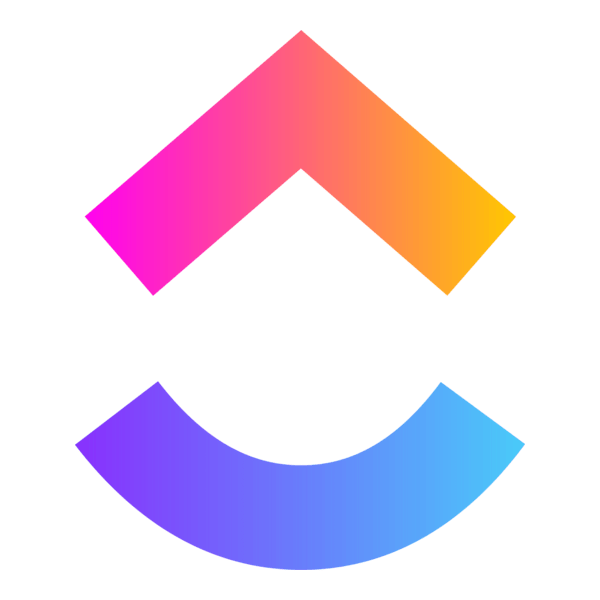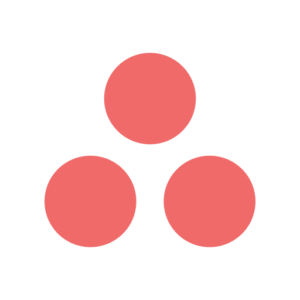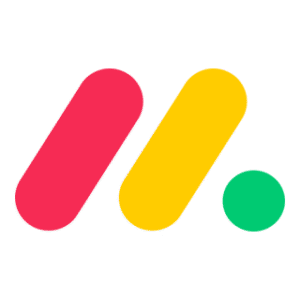The ClickUp + PassKit integration allows you to trigger the creation or update of digital passes such as internal ID cards, client access passes, or event tickets based on task status, custom fields, or project activity. This setup works well for operations, teams, and event workflows where task progress is tied to real-world pass usage.
Setting Up The Integration
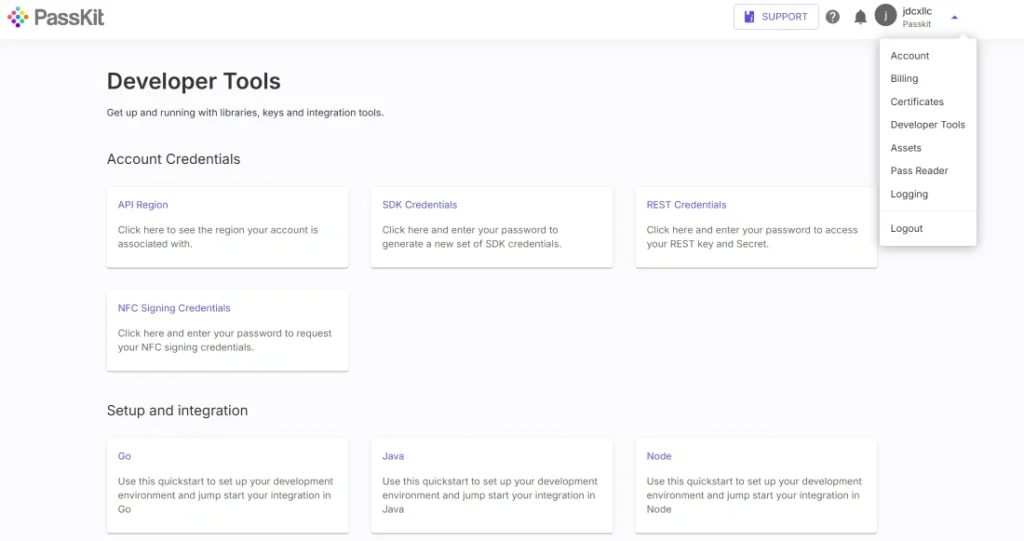
To connect ClickUp with PassKit:
- In PassKit, create and publish your pass project (e.g. staff badge, access pass, ticket, or membership).
- Go to Settings > Developer Tools in your PassKit dashboard to access your API region, SDK host, and API prefix.
- Generate your API credentials for secure integration.
- In ClickUp, decide which action should trigger a pass for example:
- A new task is created
- A task moves to a specific status (e.g. “Approved”)
- A field is updated (e.g. “Send Access Pass = Yes”)
- Use Zapier, Make, or a custom webhook to connect ClickUp with PassKit.
- Map ClickUp task or custom field data (such as name, email, role, or event name) to the pass fields in PassKit.
- You can also configure pass updates, revocations, or status changes based on follow-up actions in ClickUp.
This makes it easy to link task progress with pass issuance in an automated way.
Common Use Cases
ClickUp + PassKit works well for internal teams or client-facing workflows that involve approvals or scheduling.
- Issue a staff access badge when a team member’s onboarding task is marked “Complete”
- Send a digital ticket when an event task moves to “Confirmed”
- Update a client’s digital card when their project stage changes
- Revoke or replace passes when tasks are archived or closed
- Add automation to client delivery tasks that includes a pass URL in an email or shared doc
This keeps your task management system connected to mobile pass delivery, without manual steps.
Requirements
To set this up, you’ll need:
- A PassKit account with a published pass
- A ClickUp account with task access and automation tools
- API credentials from PassKit Developer Tools
- A connector like Zapier, Make, or a backend workflow
- Matching fields between your ClickUp tasks and your PassKit pass template
No coding required for basic setups.
Support And Documentation
Helpful resources:
SDK and API Configuration Settings
Use these to connect task events with pass delivery or updates.
Frequently Asked Questions
Can I Issue A Pass When A Task Is Completed?
Yes. You can set a Zap or Scenario to trigger pass creation based on task status or completion.
What Data Can I Include On The Pass?
Any field in your ClickUp task such as name, email, project title, or a custom role field—can be mapped to your pass.
Can I Cancel Or Replace A Pass If A Task Is Archived?
Yes. You can update or revoke passes based on any task trigger you choose.
Can I Use ClickUp Forms To Trigger Passes?
Yes. When a form submission creates a new task, you can use that event to send data to PassKit.