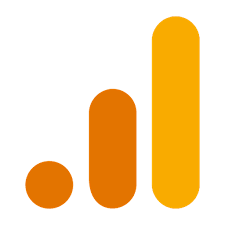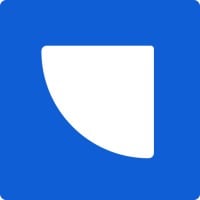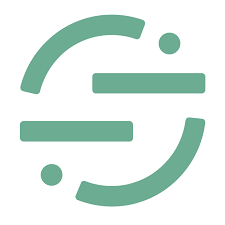The Google Analytics + PassKit integration gives you insight into how your digital passes are performing by tracking which sources drive the most signups or redemptions. By appending UTM parameters to your PassKit distribution links, you can monitor the effectiveness of your campaigns across platforms like Facebook, Instagram, email, and in-store QR codes.
Setting Up The Integration
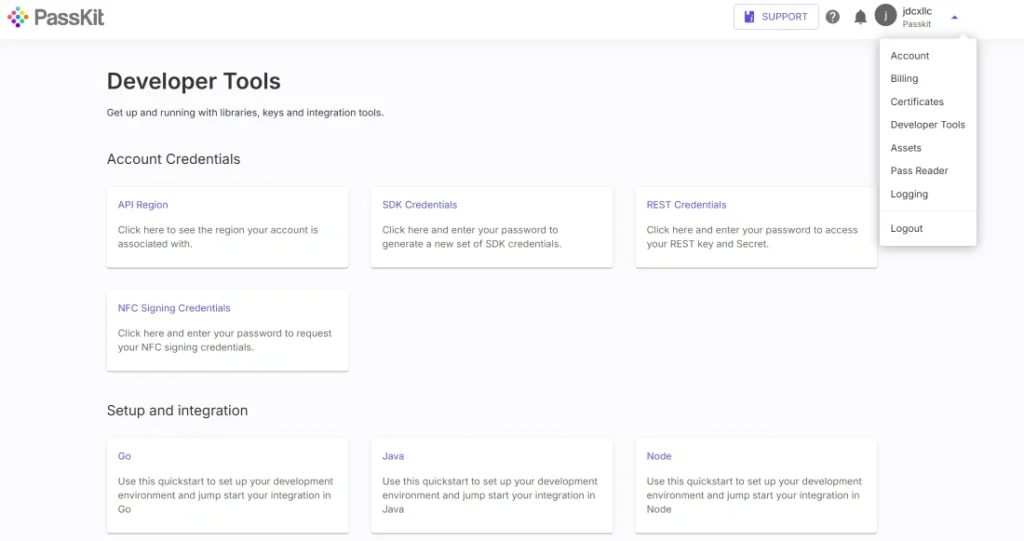
Tracking with Google Analytics doesn’t require any development work or direct connection instead, you’ll use UTM parameters added to your PassKit distribution links.
- In PassKit, create and publish your pass project (e.g. loyalty, membership, or coupon).
- Go to the Distribution tab and copy the URL shown in the QR Code section. This is your base signup link.
- Add UTM parameters to the end of your distribution URL to identify traffic sources. These tags can include:
utm_source(e.g., facebook, instagram)utm_medium(e.g., social, email, qr)utm_campaign(e.g., spring-promo, launch-week)
- Use these customized URLs across your marketing channels in email campaigns, social ads, website buttons, or printed QR codes for in-store signups.
- If you’re embedding these links in a QR code, use a QR generator and include the full URL with UTM tags.
Once active, PassKit will automatically collect UTM data from each pass enrollment and display it inside your Performance Dashboard.
Common Use Cases
Using UTM tracking with PassKit helps you measure where pass signups are coming from so you can optimize campaigns accordingly.
- Compare conversion rates between Facebook ads, Instagram Stories, and email newsletters
- Track in-store signups separately using a QR code linked with a custom UTM source
- Launch multiple campaigns (e.g. holiday promo, VIP early access) and monitor which performs best
- Understand which channels bring the most engaged wallet pass users
- Adjust marketing budgets based on actual pass conversion data
This gives you better visibility into the effectiveness of your pass distribution strategy.
Requirements
To use this setup, you’ll need:
- A PassKit account with a published pass project
- A Google Analytics account connected to your website or campaign
- Your pass distribution URL from PassKit
- UTM-tagged links created manually or with a URL builder
- (Optional) A QR code generator for in-store or offline tracking
There’s no coding required, just append parameters to your links and start tracking.
Support And Documentation
Helpful guides and tools:
SDK and API Configuration Settings
For API-based enrollment, UTM data can also be added programmatically via the utm field in your metadata.
Frequently Asked Questions
Can I Track Where My Signups Are Coming From?
Yes. Add UTM parameters to your PassKit distribution links and view the breakdown in your Performance Dashboard.
Where Do I Get My Distribution Link?
In PassKit, go to your project’s Distribution tab. You’ll find your base signup URL there.
How Do I Track Offline Campaigns Like In-Store Posters?
Generate a QR code using your UTM-tagged URL and display it in your store. PassKit will still capture the source when scanned.
Can I See UTM Results Inside Google Analytics?
Yes. If your link redirects to a site you control with Google Analytics installed, UTM data will be recorded there too. Otherwise, UTM data is visible directly in the PassKit dashboard.
Can I Use UTM Parameters With API-Based Pass Issuance?
Yes. If you’re enrolling users through the API, include UTM values in the passMetaData.utm field.