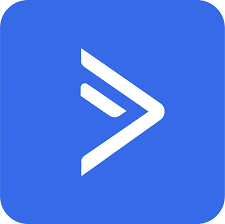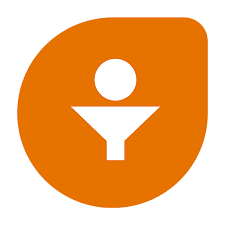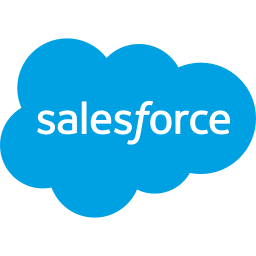The Google Sheets + PassKit integration lets you automatically issue and update digital passes using spreadsheet data. Whether you’re creating loyalty cards, membership passes, event tickets, or coupons, Google Sheets can be used to trigger pass issuance and store related activity using tools like Zapier or Make.
Setting Up The Integration

This integration is typically configured using an automation tool such as Zapier or Make.
Here’s how to set it up:
- Make sure you’ve created and published a pass in your PassKit account.
- Prepare a Google Sheet with the appropriate column headers for customer or member data e.g., name, email, mobile number, tier, etc.
- Use Zapier or Make to connect your Google Sheet to PassKit.
- Set up your trigger: “When a new row is added” or “When a row is updated.”
- Choose the action in PassKit: Enrol Member, Issue Coupon, Issue Ticket, or Update Pass.
- Map your Google Sheets columns to the correct fields in PassKit.
- Optionally, send the pass link back to your sheet or notify the customer with a welcome email.
This lets you control pass creation or updates using familiar spreadsheet tools, no manual input needed inside PassKit.
Common Use Cases
The Google Sheets integration is ideal for organizations that already use spreadsheets for customer data collection or form responses.
- Enrol a new member when a row is added
- Issue coupons or tickets automatically from a list
- Send loyalty cards after a Google Form submission
- Log issued passes into a Google Sheet for tracking
- Store redemption, status, or install data by syncing from PassKit webhooks
This is a simple, flexible way to keep data organized and pass actions automated, especially when working with small teams or fast-moving campaigns.
Requirements
To use this integration, you’ll need:
- An active PassKit account with a published pass project
- A Google account with access to Google Sheets
- A tool like Zapier or Make to handle automation between Google Sheets and PassKit
- Column headers that match the data required for your pass type (e.g., name, email)
Everything is handled through the automation platform, no code or custom development required.
Support And Documentation
Useful links to help you build and customize your setup:
Enrol members from Google Sheets
Make – Google Sheets to Issue Coupon
Zapier – Google Sheets to Enrol Member
Zapier – Issue Ticket to Google Sheets
Zapier – Google Sheets to Issue Coupon
Make – Google Sheets to Enrol Member
Make – Enrol Member to Google Sheets
Zapier – Enrol Member to Google Sheets
Make – Issue Coupon to Google Sheets
Zapier – Google Sheets to Issue Ticket
Frequently Asked Questions
Can I Issue A Pass When A Row Is Added To A Sheet?
Yes. You can trigger pass issuance from new rows in Google Sheets using Zapier or Make.
Can I Use Google Forms To Trigger Pass Creation?
Yes. Google Form responses are saved in Sheets, and you can trigger PassKit actions based on new responses.
Can I Store The Pass Link In My Sheet After Issuing?
Absolutely. You can configure the automation to return the pass URL to a specific column in your sheet.
What Types Of Passes Can I Issue From Google Sheets?
All supported pass types, including loyalty, membership, coupons, and event tickets can be issued through this method.
Can I Update Existing Passes Based On Sheet Changes?
Yes. If your sheet includes unique IDs or email addresses, you can update pass fields whenever data is modified.
Can I Collect Pass Data Back Into Google Sheets?
Yes. Use PassKit webhooks to send pass activity, like installations or redemptions, into your Google Sheet.