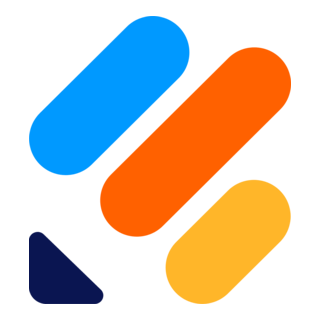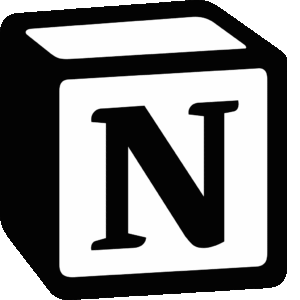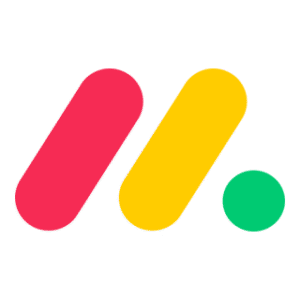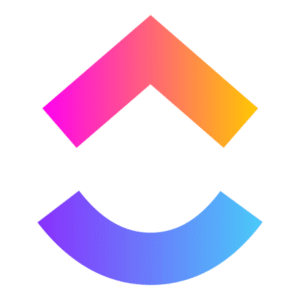When connected to PassKit, Jotform becomes a simple way to issue digital wallet passes like membership cards, coupons, or event tickets based on form submissions. Every time someone fills out your form, a unique pass can be generated and delivered automatically.
Setting Up The Integration
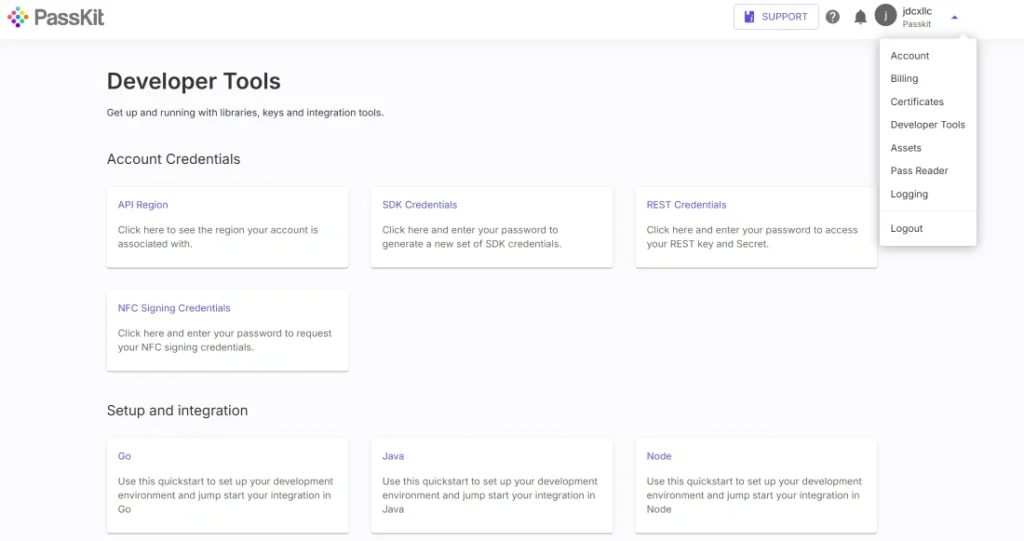
To connect Jotform with PassKit:
- Create and publish your digital pass in PassKit (e.g., membership, coupon, event, or loyalty).
- Go to Settings > Developer Tools in PassKit to get your API region and generate your API credentials.
- In Jotform, create your form and include the necessary fields such as name, email, phone number, or any custom field that maps to your pass template.
- Use Zapier, Make, or a webhook to connect Jotform to PassKit:
- Trigger: New submission in Jotform
- Action: Create a new pass in PassKit using the form data
- Map each field in your form to the appropriate field in your PassKit template.
- After pass creation, send the pass link back to the form respondent via email, or display it on the submission confirmation page.
This setup ensures every form submission leads to a real-time, personalized pass delivery.
Common Use Cases
PassKit + Jotform is great for simple signup flows, gated offers, and registration processes.
- Send a digital coupon after someone fills out a promo form
- Issue a membership card after an onboarding form is completed
- Deliver event tickets based on a registration form
- Assign different pass types based on answers in the form
- Collect and store pass links for internal use or CRM syncing
This gives your forms a tangible output that customers can use right away.
Requirements
To use this integration, you’ll need:
- A PassKit account with a published pass
- A Jotform account
- API credentials from PassKit Developer Tools
- A connector like Zapier, Make, or webhook handler
- Matching fields between your Jotform and PassKit template
No code is required if you’re using automation platforms like Zapier or Make.
Support And Documentation
Helpful resources:
SDK and API Configuration Settings
Use these to map fields, trigger passes, and troubleshoot setup.
Frequently Asked Questions
Can I Issue A Pass Every Time Someone Submits My Form?
Yes. Each new form submission can trigger a new pass creation in PassKit.
Where Does The User Get The Pass?
You can send it in an autoresponder email or show it on the confirmation page.
Can I Customize Which Pass Is Sent Based On Form Answers?
Yes. You can set conditions or filters to control what pass is issued based on user input.
Can I Store The Pass URL With The Form Response?
Yes. You can include it in the Jotform submission record or sync it with a connected spreadsheet or CRM.