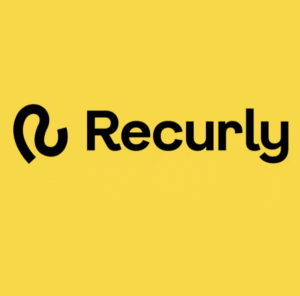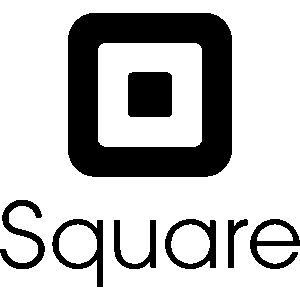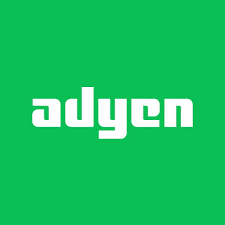With the PayPal + PassKit integration, you can issue digital passes after successful payments, including membership cards, coupons, loyalty passes, or event tickets.
By connecting transaction events in PayPal to actions in PassKit, you can automate the delivery and lifecycle management of mobile wallet passes.
Setting Up The Integration
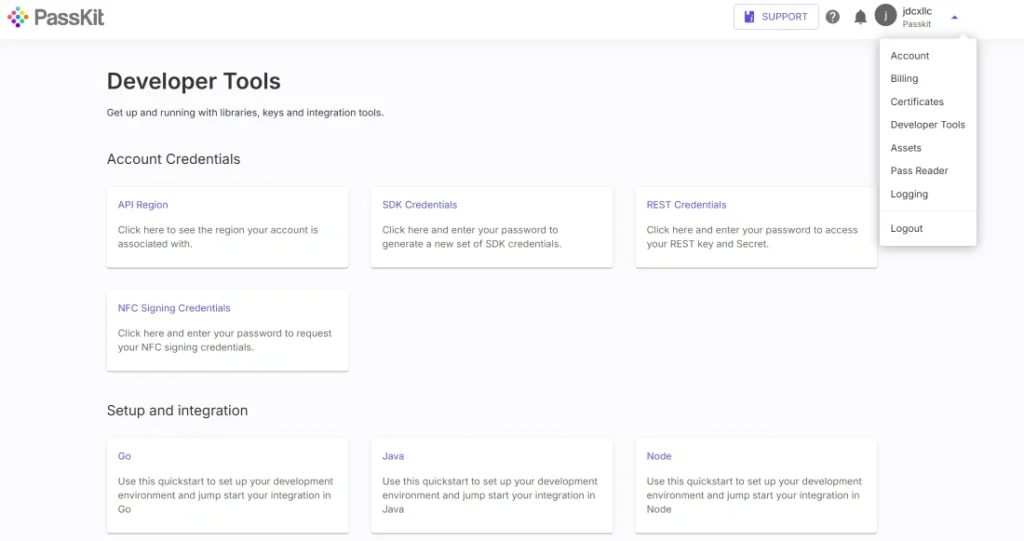
To connect PayPal with PassKit:
- Create and publish your digital pass in PassKit.
- Log into PayPal and configure webhooks to listen for key events like
payment.sale.completedorcheckout.order.approved. - In your PassKit account, go to Settings > Developer Tools and note your API region, SDK host, and API prefix.
- Generate your API credentials.
- Use an automation tool like Zapier or Make, or your own backend, to trigger API calls to PassKit after successful payments.
- Map payment data (name, email, amount, etc.) to your pass template fields.
- Optionally, set up PassKit webhooks to track pass installs, updates, and removals.
This setup allows your PayPal transactions to trigger real-time pass issuance and updates, giving customers instant access to their benefits.
Common Use Cases
This integration allows you to tie digital pass issuance directly to your PayPal checkout or billing workflows.
- Deliver an event ticket after a ticket payment is completed
- Issue a loyalty or membership card after a product purchase or donation
- Send digital coupons to customers who purchase a specific item or bundle
- Update tier level or membership status on a pass after recurring payments
- Automatically remove or expire a pass after a failed payment or refund
It’s a clean way to connect the checkout experience with mobile wallet engagement.
Requirements
To use this integration, you’ll need:
- A PassKit account with a published pass project
- A PayPal business account with webhook functionality enabled
- API credentials from PassKit Developer Tools
- An automation tool (Zapier, Make) or backend system to handle the data connection
- Your PayPal payment flow set up with access to payer information
The flexibility of this integration makes it suitable for one-off purchases, subscriptions, and donation-based programs.
Support And Documentation
Helpful links to assist with setup:
SDK and API Configuration Settings
Integrate Payment Processing with PassKit
Can I Issue A Pass Immediately After A PayPal Payment?
Yes. Once a payment is successful, you can use a webhook or automation to issue a digital pass via PassKit.
What Kind Of Passes Can I Use With PayPal?
Any type, loyalty cards, event tickets, coupons, or membership passes can be issued after a completed transaction.
Can I Handle Recurring Subscriptions?
Yes. When a PayPal subscription renews, updates, or cancels, you can update or deactivate the corresponding pass in PassKit.
How Do I Make Sure Only Paying Customers Get A Pass?
Trigger pass creation only after you’ve confirmed a successful payment.sale.completed or checkout.order.completed event.
Can I Send A Welcome Email With The Pass Link?
Yes. PassKit can automatically send a welcome email with the pass link once the pass is issued or you can handle it through your own system.