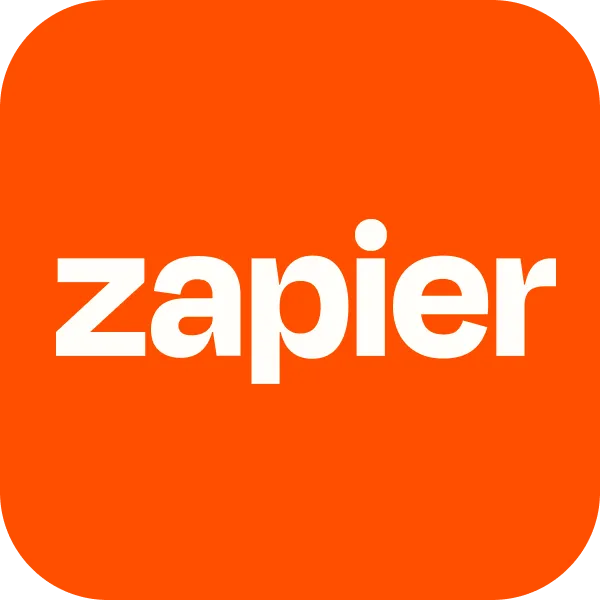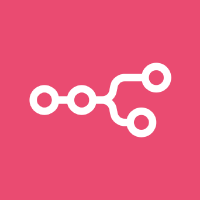The PassKit + Zapier integration allows you to connect PassKit to thousands of other apps to create automated workflows without writing code. This integration is useful for syncing customer data, issuing digital passes, or triggering actions based on specific events in third-party tools.
You can use Zapier to build simple or complex workflows (called “Zaps”) between PassKit and services like Google Sheets, Shopify, Typeform, Twilio, and more.
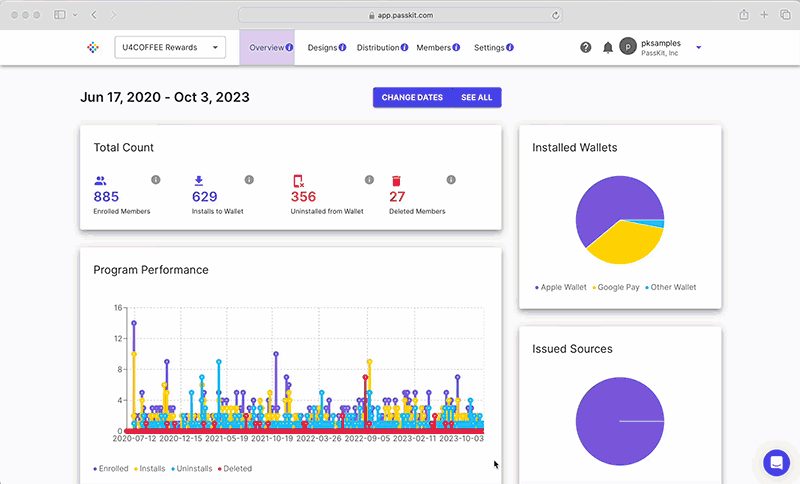
Setting Up the Integration
Before jumping into Zapier, note that PassKit already has Zapier integration built in. Simply head to the Settings tab of the specific pass type you’re working with (e.g., loyalty, coupon, membership), and you’ll find Zapier listed under integrations. This makes it easy to start building workflows directly from PassKit.
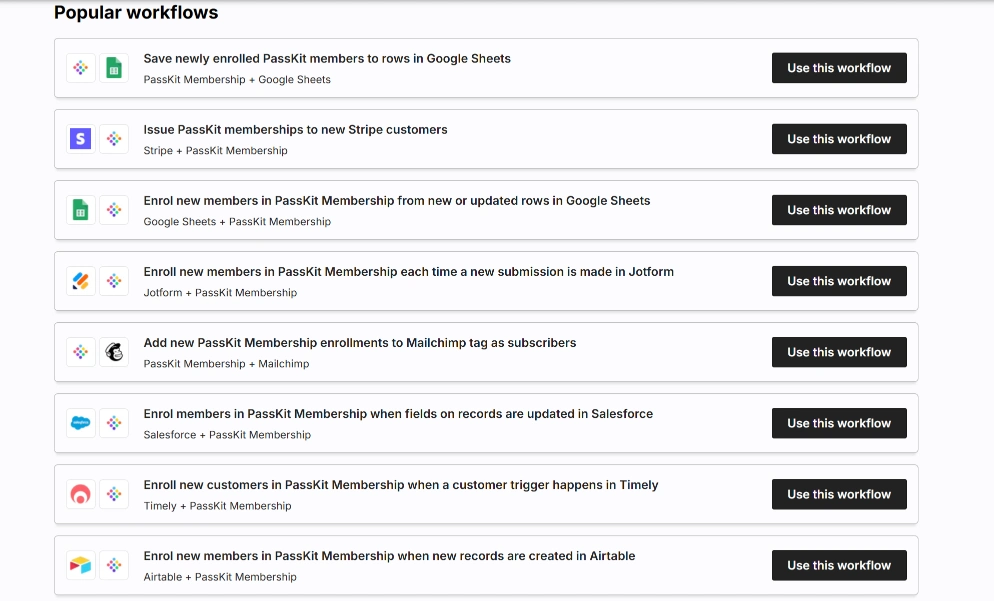
To get started, you’ll need an active PassKit account and a Zapier account. Once you’re signed into both platforms, you can begin creating workflows that connect PassKit to the other tools you use.
Start by creating a new Zap in Zapier. Choose PassKit as either the trigger or the action app, depending on whether you want PassKit to start the workflow or respond to another app. You can then select from a range of triggers and actions, such as “Create Customer,” “Issue Pass,” or “Update Pass.”
You can also type in what you would like to connect in the Zapier automation search bar which you can see below:

Next, choose the app you want to connect with PassKit. This could be anything from a form builder like Typeform, to a spreadsheet tool like Google Sheets, or an eCommerce platform like Shopify. After selecting the appropriate event for the other app, you’ll map the necessary fields and complete the setup.
Before activating your Zap, test the workflow to ensure data is passing correctly between the two platforms. Once it’s working as expected, you can turn on the Zap and let it run automatically in the background.
Common Use Cases
The Zapier integration is designed to accommodate a variety of practical workflows that help streamline operations.
For example, a business collecting customer details through a form can automatically send that data to PassKit to issue a digital loyalty pass. Similarly, updates in a CRM system can trigger updates in PassKit to keep customer records in sync. You might also use this integration to send notifications such as emails or SMS messages, when a digital pass is scanned, activated, or expires.
These types of automations reduce the need for manual entry and ensure that customer data remains up to date across different platforms.
Requirements
To use this integration, you’ll need:
- A PassKit account
- A Zapier account
- At least one other app in your Zap (e.g., Google Sheets, Shopify, Typeform, etc.)
No developer knowledge is required. All workflows are created using Zapier’s drag-and-drop interface.
Support and Documentation
If you need help configuring your Zap or deciding which triggers and actions are available, you can refer to the Zapier Integration Guide in the PassKit Help Center. This guide provides a full list of supported fields and setup examples.
Please also look at our other help guides on Zapier:
- PassKit Membership and Loyalty Cards on Zapier
- PassKit Coupons on Zapier
- PassKit Event Tickets on Zapier
For any issues related to Zapier account setup or platform-specific workflows, please refer to Zapier’s documentation or contact Zapier support directly.
For PassKit-specific questions, our support team is available through the Help Center.
Frequently Asked Questions
Do I need a Zapier account to use the PassKit integration?
Yes, you’ll need a free or paid Zapier account to create workflows (Zaps) between PassKit and other apps.
Where do I enable Zapier integration in PassKit?
To connect your pass type (e.g., Loyalty, Membership, Coupon) with Zapier, first create the pass. Once it’s created, go to the Settings tab, then scroll down to the Integrations section and enable Zapier.
Is Coding Required To Use Zapier With PassKit?
Nope, not at all, Zapier is a no-code platform. You can create automated workflows using dropdowns and field mapping.
Can I Test My Zap Before Turning It On?
Zapier allows you to test each step before activating the full workflow. We also recommend double-checking that everything is working as expected before putting it into use
What Actions Can I Perform With PassKit in a Zap?
With PassKit as an action app in Zapier, you can automate key parts of your customer experience and the possibilities are nearly endless.
You can:
Create new customers automatically from form submissions, checkout data, or CRM entries.
Issue digital passes (like loyalty cards, coupons, event tickets, or memberships) instantly when a trigger happens in another app.
Update existing passes in real-time based on customer behavior — like changing pass tiers or adding points.
Revoke or delete passes or customers as part of automated cleanup or offboarding processes.
Because PassKit integrates so smoothly with Zapier, you can connect it to thousands of other tools — from eCommerce and CRMs to spreadsheets and messaging platforms — making it easy to build personalized, scalable automations with no coding required.
Think:
Issue a loyalty pass when someone completes a Typeform survey
Update a member’s tier when a payment is confirmed in Stripe
Send a push notification when a pass is redeemed
Add customer data to Google Sheets after each pass is issued
Once you connect the dots, PassKit becomes the automation engine behind your digital wallet experience.