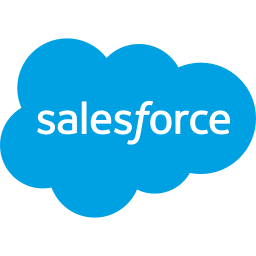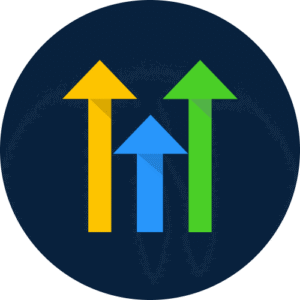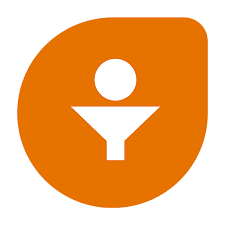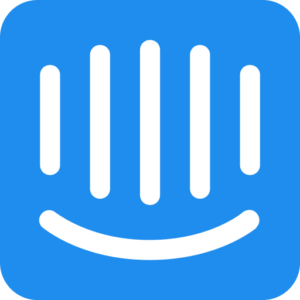With Zendesk + PassKit, you can issue and update digital wallet passes such as membership cards, loyalty cards, or coupons based on customer support activity. Whether it’s resolving a ticket, updating a customer profile, or tagging a user, you can automate pass delivery directly from your support flow.
Setting Up The Integration
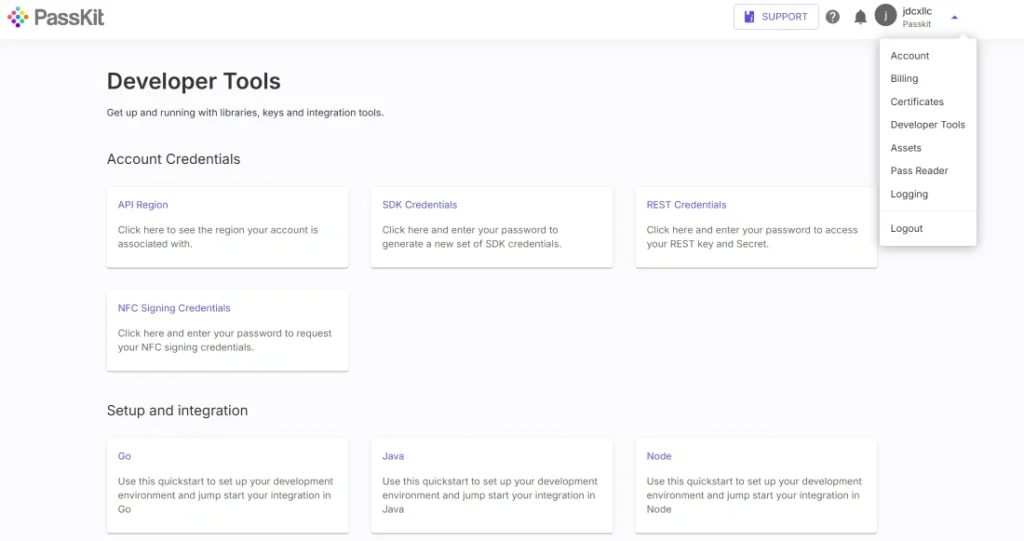
To integrate Zendesk with PassKit:
- Create and publish your digital pass in PassKit (e.g., loyalty, coupon, or event pass).
- In PassKit, go to Settings > Developer Tools to get your API region, SDK host, and generate API credentials.
- In Zendesk, decide on your trigger:
- A new ticket is solved
- A specific tag is added
- A customer reaches a certain satisfaction score
- A macro or automation is executed
- Use a tool like Zapier, Make, or your own webhook handler to catch these triggers and send the necessary data to PassKit.
- Map fields like name, email, customer ID, or tier to your PassKit pass template.
- Once the pass is issued, include the link in a follow-up email, macro response, or internal note to be sent by the agent.
This connects customer service actions directly to digital wallet rewards or confirmations.
Common Use Cases
PassKit + Zendesk works well for post-support engagement and customer loyalty initiatives.
- Send a loyalty card after resolving a high-value support ticket
- Deliver a digital coupon as a gesture of goodwill after a poor CSAT score
- Issue a membership card when onboarding is completed via Zendesk
- Update pass fields (like tier or status) based on support history
- Revoke passes if accounts are deactivated during a support process
This makes it easy for your support team to offer real-time, mobile-ready customer perks.
Requirements
To set this up, you’ll need:
- A PassKit account with a published pass
- A Zendesk account with admin access to triggers or automations
- API credentials from PassKit Developer Tools
- A connector (Zapier, Make, or custom script) to link the platforms
- Fields matched between Zendesk data and your PassKit pass template
No development needed for standard use cases using no-code automation platforms.
Support And Documentation
Helpful resources:
SDK and API Configuration Settings
Frequently Asked Questions
Can I Trigger A Pass After A Ticket Is Resolved?
Yes. Use Zendesk triggers or automations to send data to PassKit and issue a pass.
How Do I Send The Pass To The Customer?
You can include the pass link in a follow-up email, an automation, or a manual agent response.
Can I Revoke Or Update Passes From Zendesk?
Yes. If a ticket or user meets certain conditions, you can trigger an update or deactivation of their pass.
Can I Track Which Support Cases Resulted In Passes?
Yes. You can log issued pass IDs back into Zendesk tickets or user profiles using custom fields.